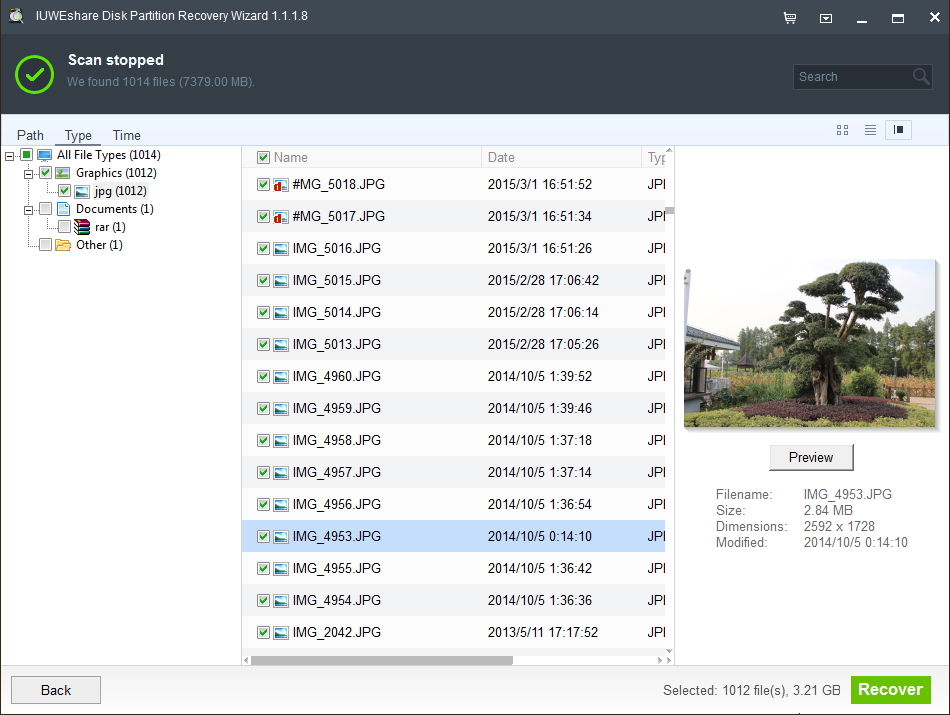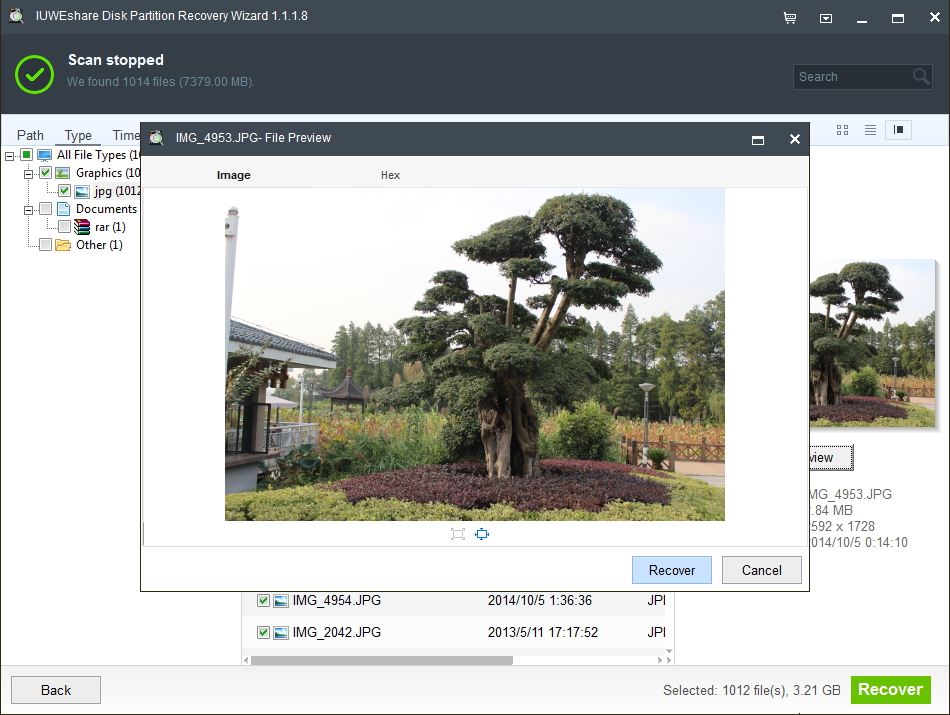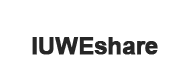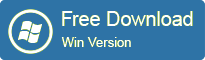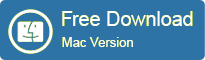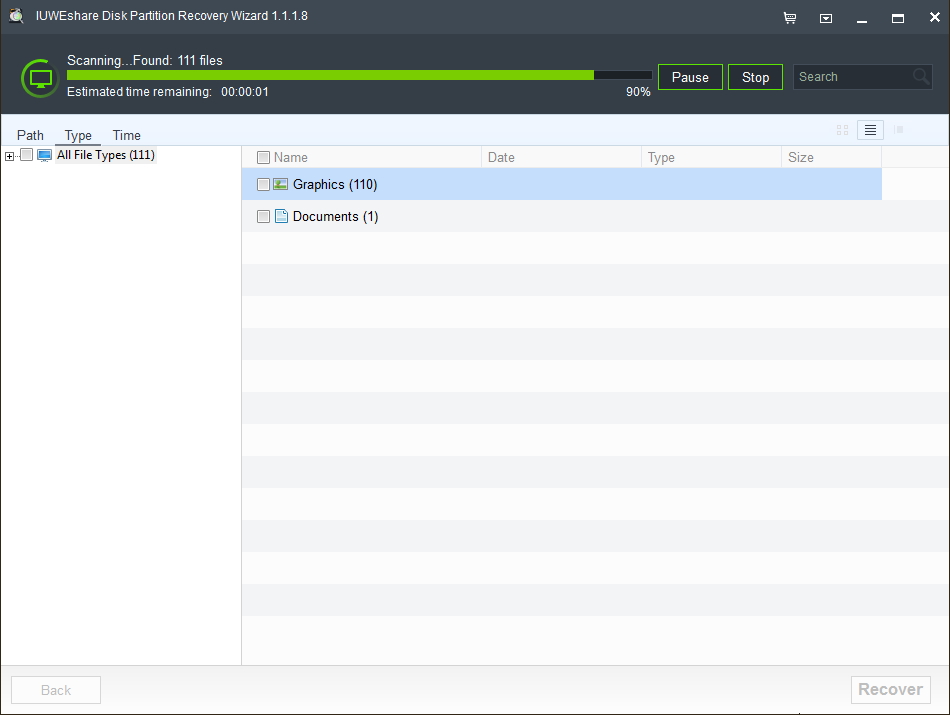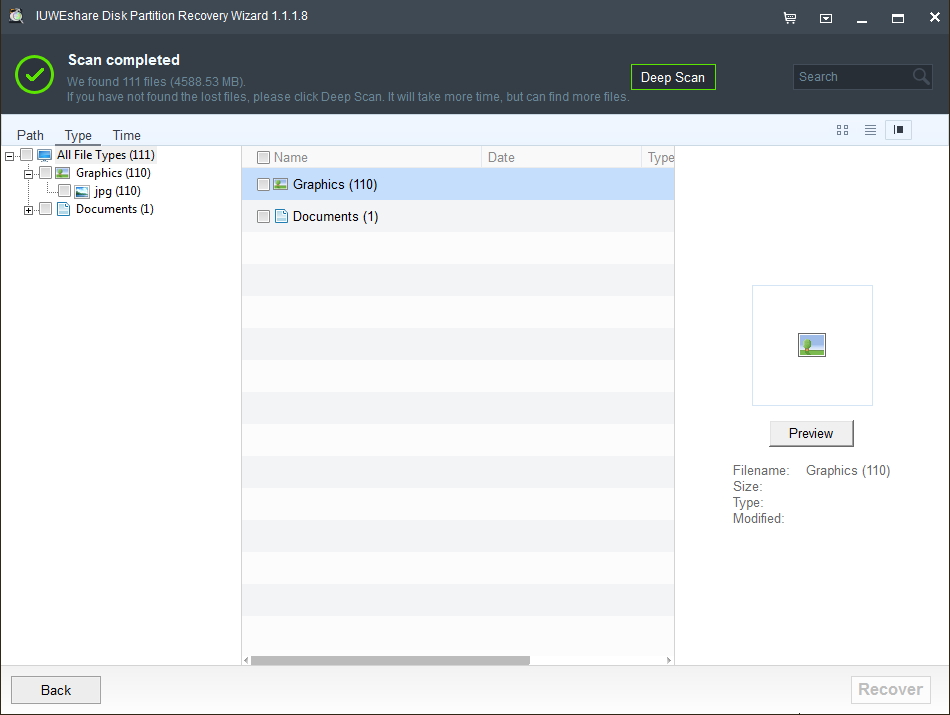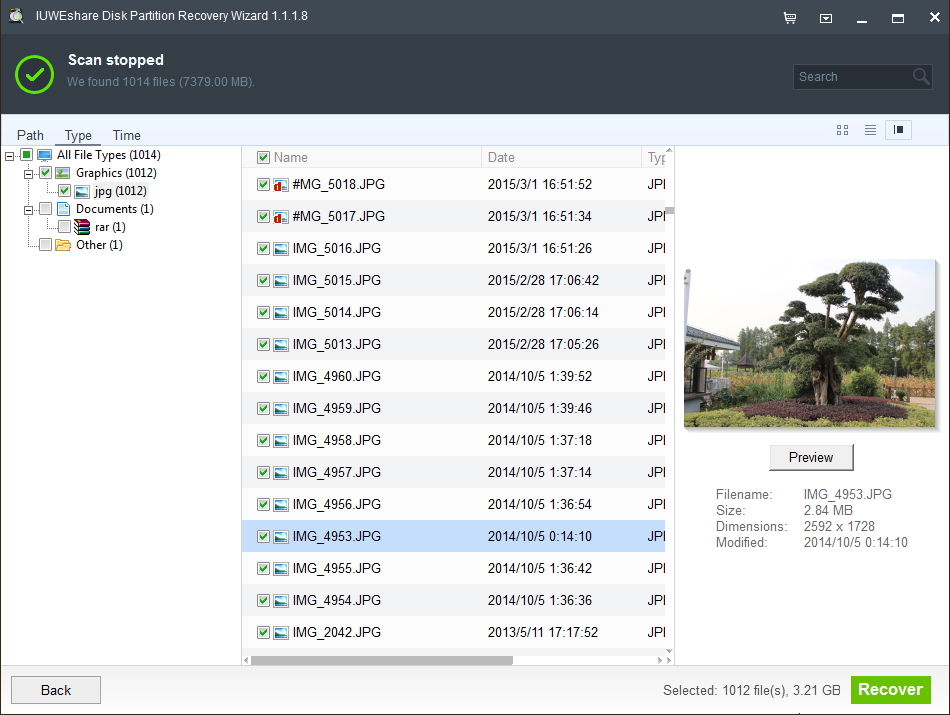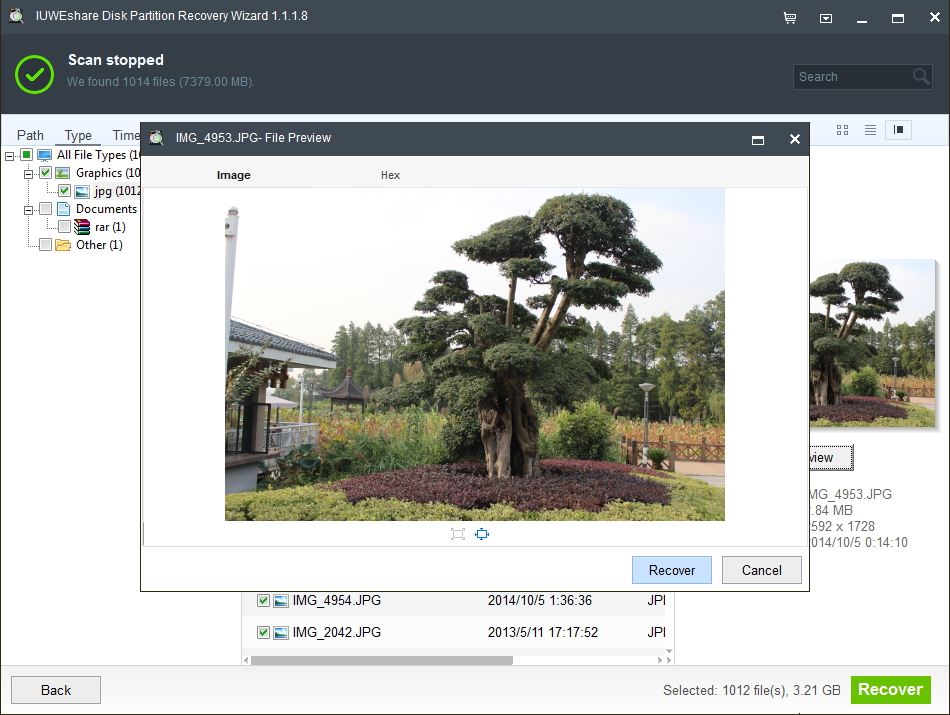How to Use IUWEshare Disk Partition Recovery Wizard

Sometimes data on partition might be lost or cannot be recognised when we operate computer for mistakenly deletion, format or virus attack. Whether partition can be recognized by system or not depends on the partition table. If partition table is destroyed by virus or partition is deleted accidentally, you will not see the partition you need. In fact, the partition is not actually lost. But for ordinary people, to recover lost partitions is not simple and even complicate. Disk Partition Recovery Wizard provides you the most easy way to recover data from disk partition.
IUWEshare Disk Partition Recovery Wizard is the right solution for recovering data from partitions, which are inaccessible, deleted, formatted or are missing. This software guides you through the whole recovery process through an easy-to-use interface. The software starts the recovery process by searching for all partitions types, which are supported on Windows (NTFS, FAT) and performs a scan on the whole hard drive to locate all valid partitions. The data recovery process to recover files from the lost partition begins after searching and selecting the lost or inaccessible partition using Disk Partition Recovery Wizard. Once the recovery process is over, the only task left for a user is to select and restore the lost data.
Please download and install IUWEshare Disk Partition Recovery Wizard software on your computer at first.
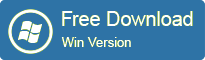
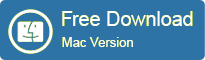
Step 1. Run Disk Partition Recovery Wizard.
Step 2. Select A Drive You Want to Recover.
Where did you lose your files? You can select a drive and click "Scan" image button to find your lost files.
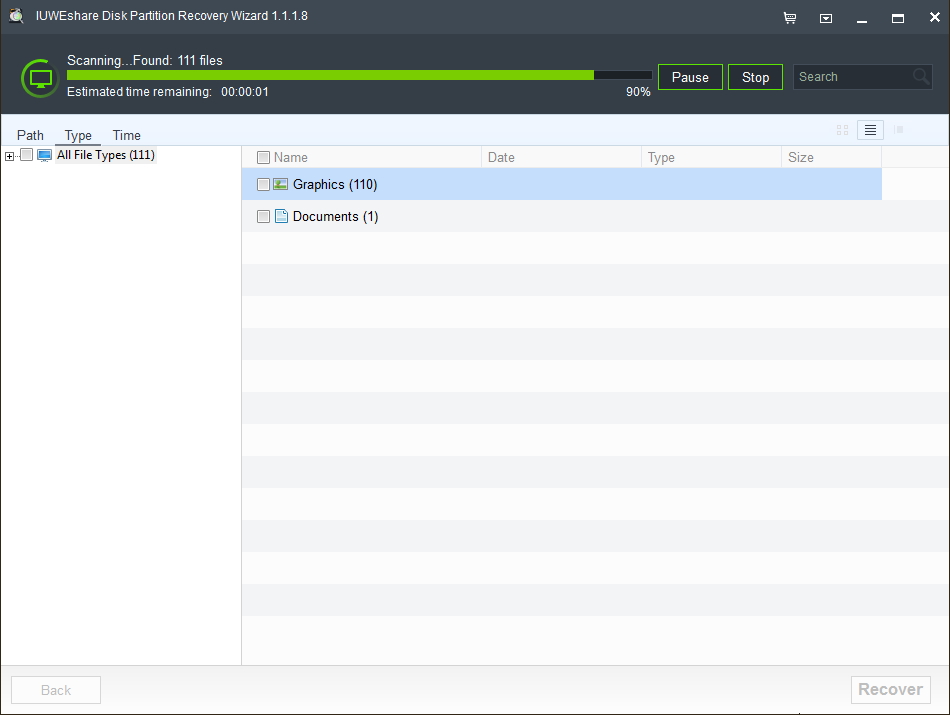
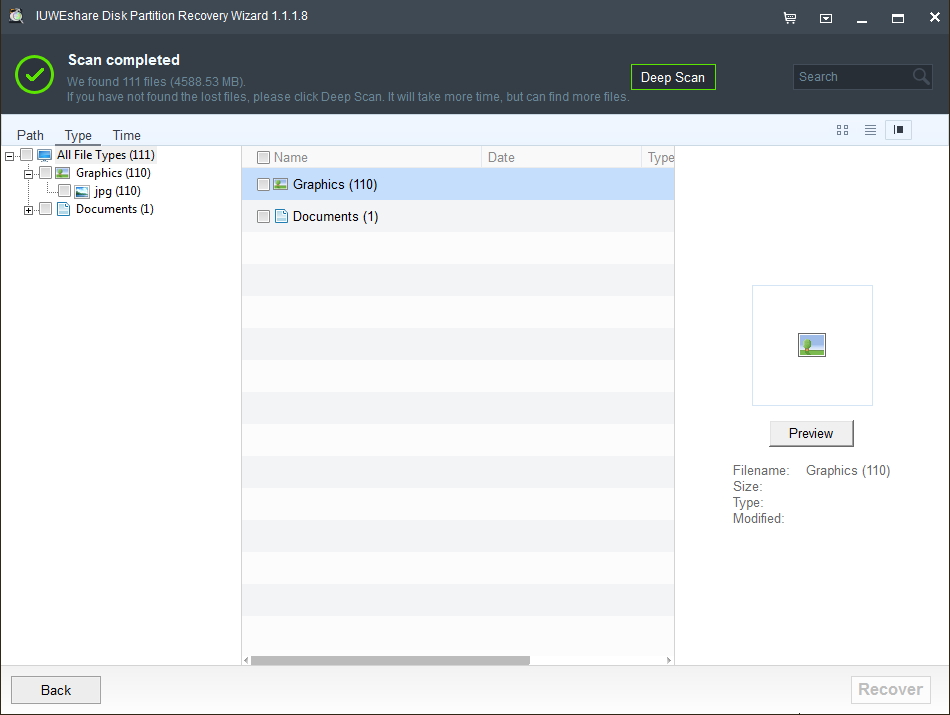
Step 3. Preview and recover lost files.